Yes! With a MyUnitil account, you can subscribe to receive Outage Notifications. These notifications include three types of alerts:
- An alert when there is an outage impacting your service, typically within 15 minutes of the first report, along with a link to check status updates online.
- Updates on the crew status and current estimated restoration times (ETRs) as they become available. Please keep in mind, ETRs may change as crews assess conditions. Refer to the outage map for the most up-to-date ETR and crew status info.
- A notification when power is restored.
After electing to enroll in SMS/text and/or email notifications within the Outage Notification category, you will begin to receive all 3 notification types listed above. If you enroll in Voice Outage Notifications, only the restoration notifications will be sent to the primary phone number on file.
Signing up is easy!
Log in to your MyUnitil account and update your notification preferences to include Outage Notifications.
Click here for step-by-step instructions or give our Customer Service team a call at 1-888-301-7700, and we will set your communication preferences on your behalf to receive an email, text or call when your power has been restored.
- Your Account
- Outages & Emergencies
Unitil is proud to support local energy assistance programs and provides contribution opportunities when applicable. Below is more information on the programs available in each state we serve.
Maine: Keep ME Warm
Keep ME Warm provides emergency heating assistance through a statewide partnership of Maine’s United Ways and Community Action Agencies. It is the only statewide fuel assistance fundraising effort in Maine. Donations are distributed based on need to assist individuals directly or through local organizations providing emergency fuel assistance. Your support helps make winter warmer and safer for Maine families.
To donate or learn more, visit the United Way Southern Maine's webpage: uwsme.org/keep-me-warm
Massachusetts: Good Neighbor Energy Fund
The Massachusetts Good Neighbor Energy Fund (GNEF) has provided energy assistance to hundreds of thousands of residents in temporary crisis who are struggling to pay their energy bills and do not qualify for federal or state energy funds.
To donate or learn more, visit: magoodneighbor.org
New Hampshire: Neighbor Helping Neighbor
New Hampshire's Neighbor Helping Neighbor (NHN) is a non-profit, 501(c)(3) charitable corporation created in 1986. It helps utility customers experiencing an emergency or financial hardship who are unable to qualify for other government-funded energy assistance programs. Their grants are designed to prevent these customers from having their utility service disconnected. 100% of your contribution goes directly to helping families in need, as participating New Hampshire utility companies, including Unitil cover all administrative costs. Typically, NHN assists around 1,200 New Hampshire families each year.
To donate or learn more, visit: nhnfund.org
Log in to the MyUnitil mobile app or your MyUnitil account.
From the "Profile" tab found in the main menu, select "Notifications" at the top of the page.
Select an account number, email, phone number, and text number under the "Communication Preference" section.
Under the "Notification Subscription" section, click the "Yes/No" toggle for receiving paper, email, SMS/Text, or Voice notifications for the available topics. Please note, you can select either paper or electronic delivery methods for each notification type, not both.
Scroll to the bottom of the page and click the "Update Communication and Notification Preferences" button to save your selections.
Learn more about Outage Notifications.
Learn more about Payment Notifications.
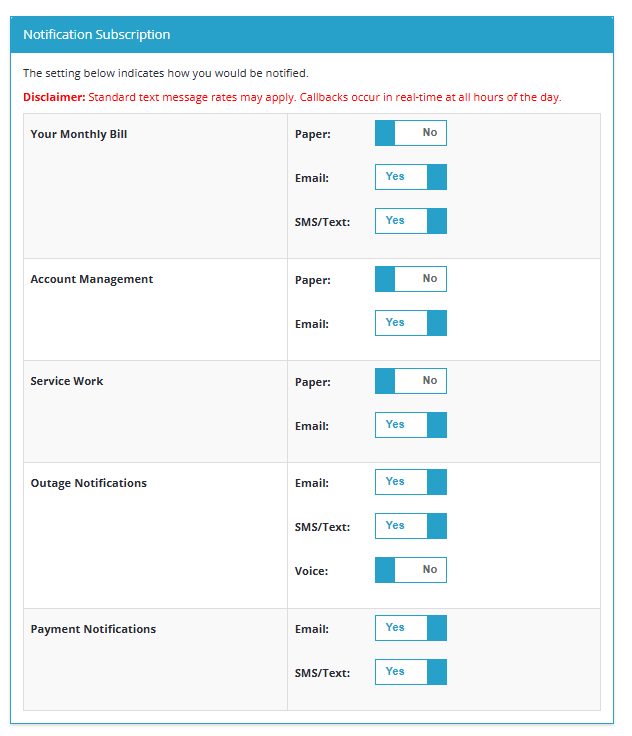
- Your Account
- Outages & Emergencies
You can opt into email notifications for payment confirmations, rejected payments, or canceled payments through the Notifications section of the website. Visit the My Profile section of the site, click on ‘Profile Contacts’.
Please note: when multiple accounts are paid in a single transaction, the notification subscriber will receive a single notification for each account paid.
- Your Account
Yes, within your MyUnitil account, you can pay multiple accounts in a single transaction (up to 25 accounts) as long as they are linked within your MyUnitil profile.
- Your Account
A number of payment locations are conveniently located throughout our service areas. To find a location to make a payment, please search for your nearest Western Union location.
Please be aware that some locations may require a bill in order to make a payment or process a security deposit. Federal requirements limit the maximum payment amount at $2,500 per transaction. Use only authorized payment agents to facilitate timely payment posting! Many of our customers pay their bill directly to us or use a payment agent that we've authorized to collect customer payments. However, some customers have used bill payment services that do not have any arrangements with us to process payments. We cannot ensure that payments made through one of these unauthorized bill payment services will be forwarded to us in a timely manner or even ensure that payment will be forwarded at all.
To protect yourself and your utility service, be sure to follow these steps:
- Use caution when making your payment through a third-party bill payment service that is not authorized by Unitil.
- Be sure to bring both portions (top and bottom) of your bill or provide your 10-digit Unitil account number.
- The payment agent might charge a service fee for each transaction. Check your local phone directory and contact the payment agent for specifics. Most importantly, always keep your receipt.
- Your Account
You will need to provide us with the following information to start service at a new location:
- The address of the new location
- Your name
- Your social security number, federal tax identification number or IRS 147C form
- Your date of birth
- Your telephone number at the new location
- Your mobile or business phone number
- The date you are requesting service
- Spouse's name (if applicable)
- Your email address (if applicable)
- Your Account
- Electric Service
- Gas Service
As a Unitil customer, you can choose from a variety of flexible payment options. Please note that while most of our options are free, some incur a small processing fee. If you would like to pay your bill for free, you can do so through your MyUnitil account or pay as a guest. You can also enroll in our convenient automatic bank draft option (UniPay).
Alternatively, you can pay by mail, in person at your nearest Western Union location, or over the phone (call 1-888-301-7700).
Mail your payment to:
Unitil
P.O. Box 981077
Boston, MA 02298-10100
Having trouble paying your bill? Get financial assistance from a variety of programs that can help with your energy costs.
- Your Account
Start Service
On the MyUnitil landing page, scroll down to the "Are you a new customer?" section and select the appropriate form. For existing properties, fill out the "Application for New Service." For new construction properties, fill out the "Contractor Request Form."
Transfer/Move or Stop Service
Log in to your MyUnitil account. From the "Account Services" tab found on the left-hand side navigation, you can transfer or disconnect your service.
To transfer/move your service, you will be required to pay any outstanding arrears balance on the account before the transfer request can be processed.
- Your Account
- Electric Service
- Gas Service
- Businesses
If you have received a termination notice, call us immediately at 1-888-301-7700. If you are calling on the date of termination, we cannot guarantee your service will not be shut off.
Avoid shut-off by taking these steps:
- Pay online or by phone — We accept payments by credit/debit card or electronic check on our secure website, or via our automated telephone system by calling 1-888-301-7700.
- Pay in person — Find a payment location near you.
Late charges: Your payment is credited to your account on the date Unitil receives the payment. If payment is not received by the due date of your current bill, a late payment charge will be added to your account. The late payment charge for gas service is 1%. The late payment charge for residential electric service is 1%. The late payment charge for commercial electric service is 1.5%.
- Your Account

