The MyUnitil portal offers multiple ways to view and download your energy usage. Start by logging into the MyUnitil mobile app or your MyUnitil account.
For Monthly Usage
Viewing your energy usage may be done using the MyUnitil mobile app or your MyUnitil account.
The Billed Usage tab displays up to 24 months of billed usage. Here, get visuals on your monthly usage paired with weather data and events for better context.
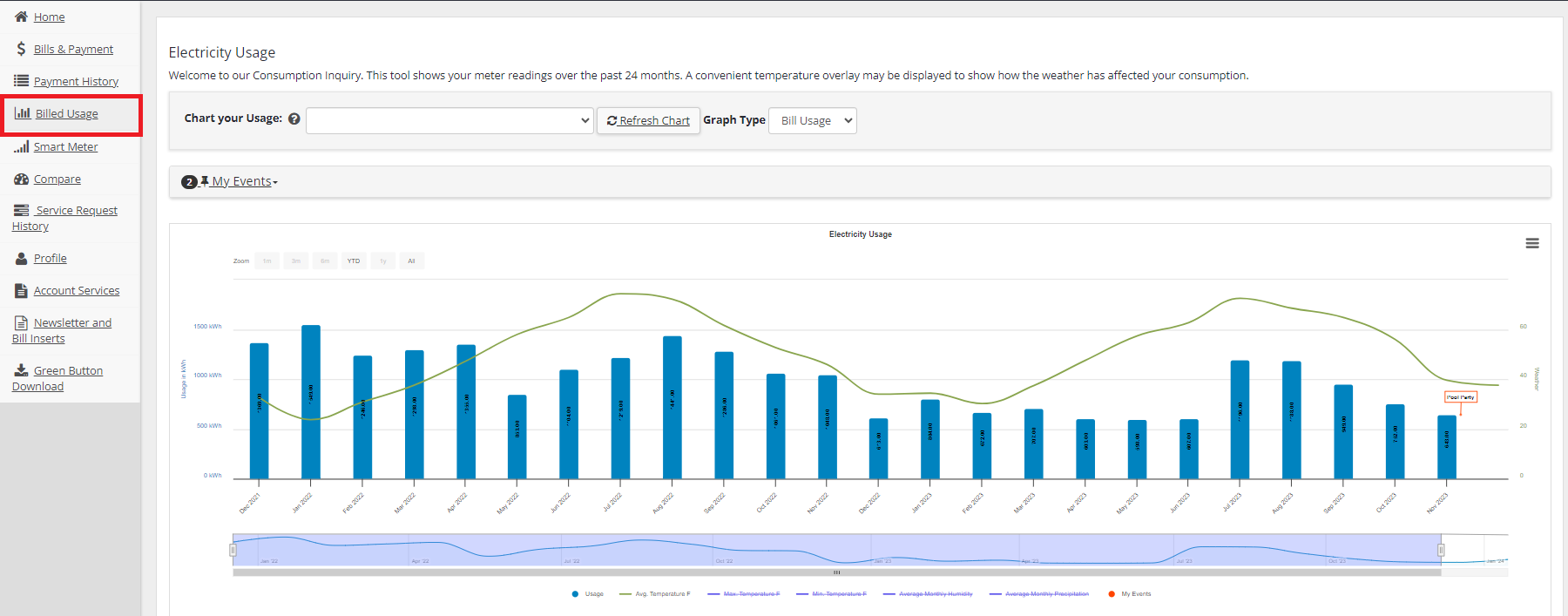
Toggle various weather overlays such as average temperature on and off by clicking on them in the legend below the chart.
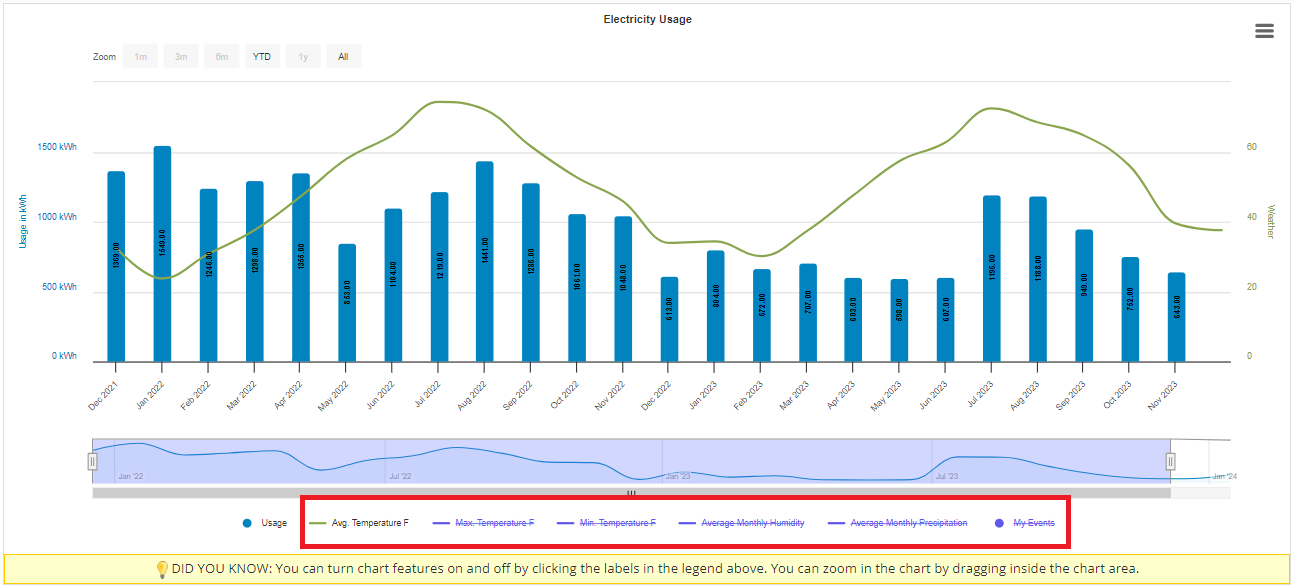
Add events specific to your usage under the "My Events" section. Did you just upgrade to LED lightbulbs or get heat pumps installed? Maybe you had a full house. Tracking these events could help you understand your home's energy usage better.
Usage Downloads:
To Download your monthly usage use myaccount.unitil.com (downloads are not available on the MyUnitil App). Scroll to the bottom of the page and select "Download." In the popup, select the account(s), billed usage as the data type, and date range, then select "Download."
For Daily Usage
Electric customers with a smart meter will be able to view and download their daily usage in the Smart Meter tab.
Dates can be adjusted in the fields provided to view up to 90 days of data. Toggle various weather overlays such as average temperature on and off by clicking on them in the legend below the chart. Events that are in the Billed Usage section will be visible here, and new events can be added.
To download 30 days of usage use myaccount.unitil.com. Scroll to the bottom of the page and select "Download Usage History to Spreadsheet."

